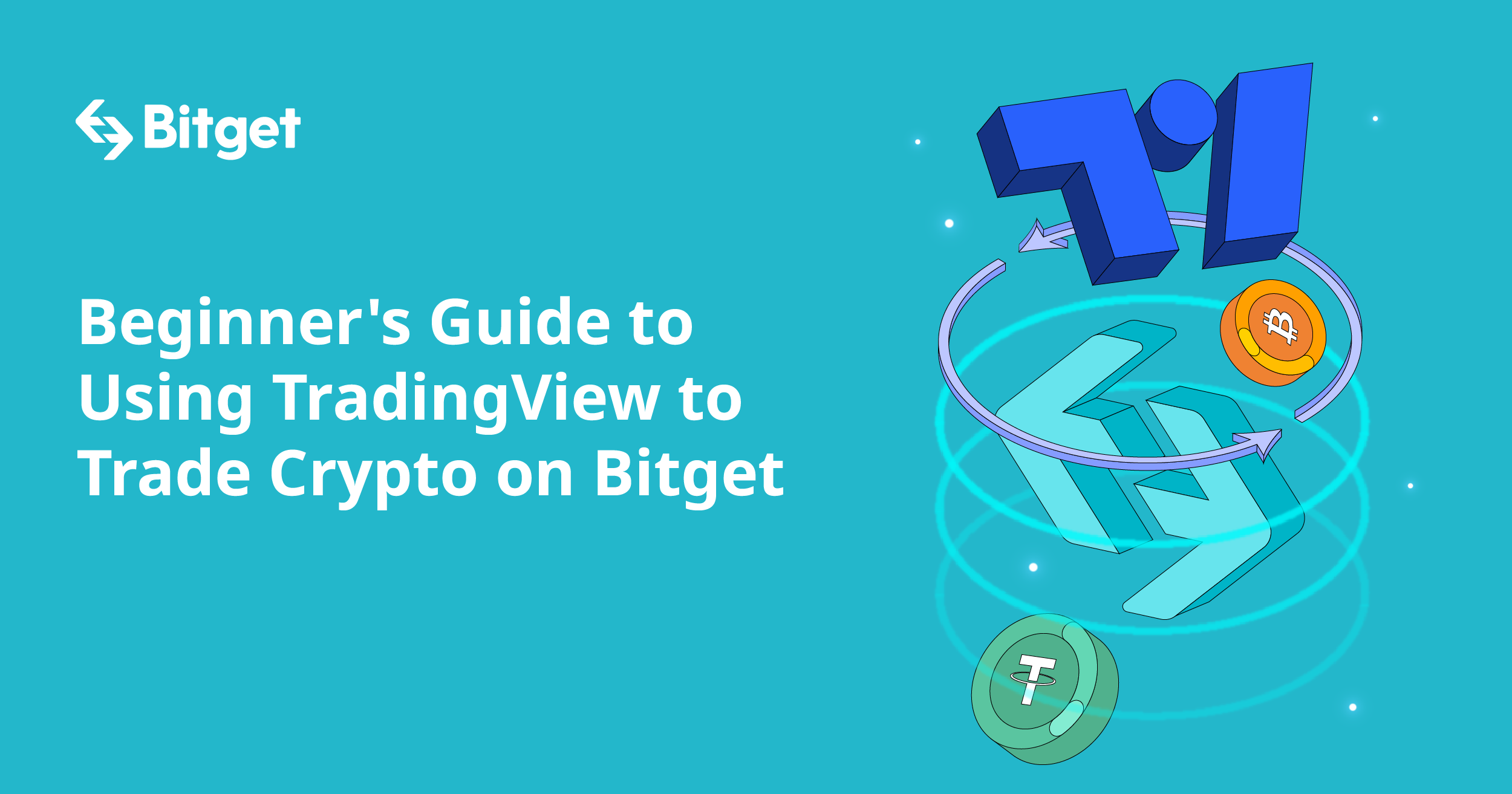TradingView has become one of the most popular platforms for traders and investors looking to analyze financial markets. With its user-friendly interface, advanced charting tools, and social trading features, TradingView is a powerful resource for traders of all levels. Whether you’re a complete beginner or someone with more experience, this guide will walk you through how to use TradingView to enhance your trading strategies and make more informed decisions.
What is TradingView?
TradingView is an online charting platform and social network used by traders to analyze various financial instruments, such as stocks, forex, cryptocurrencies, and commodities. It provides advanced charting tools, indicators, and access to global markets. One of the standout features of TradingView is its ability to allow traders to share ideas, collaborate, and follow market discussions in real-time.
Setting Up Your TradingView Account
Before you can begin using TradingView, you need to create an account. Here’s how to set it up:
- Sign Up: Go to the TradingView website (www.tradingview.com) and click on “Sign Up” in the top right corner. You can sign up using your email, Google account, or Facebook account.
- Choose a Plan: TradingView offers both free and paid subscription plans. For beginners, the free plan provides access to most essential features, including basic charting and a limited number of indicators. If you want more advanced features, such as multiple charts, more indicators, or faster data feeds, you can choose a paid plan.
- Set Up Your Profile: After signing up, set up your profile. You can add a profile picture, customize your display name, and even start following other traders.
Understanding the TradingView Dashboard
When you log into TradingView, you’ll be taken to the dashboard. Here’s a quick breakdown of the main sections of the dashboard:
- Charting Area: The central part of the screen where all your charting tools are located. This is where you’ll view and analyze the financial instruments you’re interested in.
- Symbol Search: Located at the top left of the screen, this search bar allows you to type in the ticker symbol of the asset you wish to analyze. For example, type “AAPL” for Apple, “BTCUSD” for Bitcoin, or “EURUSD” for the EUR/USD forex pair.
- Timeframes: At the top of the chart, you can select different timeframes for your charts. For example, you can choose from 1-minute, 5-minute, daily, weekly, monthly, and more. This allows you to zoom in on short-term or long-term trends.
- Toolbar: The left side of the screen displays a toolbar with various tools you can use for drawing, marking, and analyzing on your chart. This includes trendlines, Fibonacci retracements, shapes, and other technical tools.
- Indicators: On the top of the chart, you’ll find an option to add technical indicators. These tools help you analyze price movements and identify trends. Popular indicators include the Moving Average, RSI, MACD, Bollinger Bands, and more.
- Watchlist: On the right side of the screen, you’ll see the watchlist panel. You can add various assets to this watchlist, making it easy to monitor multiple markets at once.
How to Use TradingView’s Charting Tools
TradingView’s charting tools are what make the platform so powerful for technical analysis. Here’s how to use them effectively:
1. Adding Indicators to Your Chart
One of the most important aspects of technical analysis is using indicators to help you make informed decisions. On TradingView, adding indicators is easy:
- Step 1: Click on the “Indicators” button at the top of your chart (next to the timeframe dropdown).
- Step 2: Search for the indicator you want to use, such as “RSI” or “Moving Average.”
- Step 3: Click on the indicator, and it will automatically be added to your chart. You can add multiple indicators, such as a Moving Average and RSI, on the same chart.
2. Drawing Trendlines
Trendlines help you visualize support and resistance levels, and they can be used to identify price trends:
- Step 1: Select the “Trend Line” tool from the toolbar on the left side.
- Step 2: Click on the starting point of the trendline and drag it to the ending point. The line will adjust according to the price movement.
3. Using Fibonacci Retracement
Fibonacci retracement is a popular tool for identifying potential reversal levels in price:
- Step 1: Select the “Fibonacci Retracement” tool from the toolbar.
- Step 2: Click and drag from the significant swing low to the significant swing high (or vice versa).
- Step 3: TradingView will automatically plot key Fibonacci levels (e.g., 38.2%, 50%, 61.8%) that traders watch for potential price reversals.
Customizing Your Chart
To make your chart more useful and easier to read, you can customize the layout and appearance:
- Change Chart Type: You can choose between different chart types, such as candlestick, line, or bar chart. This can be done by clicking on the “Chart Type” button located at the top of the chart.
- Adjust Colors: TradingView allows you to change the colors of your candles, indicators, and background. Click on the “Settings” icon (gear icon) on the chart to adjust colors and chart properties.
- Add Multiple Charts: If you’re using a paid plan, you can open multiple charts in one window to track multiple assets at once. This feature is helpful for comparing correlations between different markets.
Using Alerts on TradingView
One of TradingView’s most useful features is the ability to set up alerts. Alerts notify you when certain price levels or conditions are met, helping you stay on top of important market movements:
- Step 1: Right-click on the chart at the price level you want to be alerted to.
- Step 2: Select “Add Alert” from the context menu.
- Step 3: Set the conditions for the alert, such as a price crossing above or below a specific level. You can also set the alert to trigger when a certain indicator condition is met.
Social Features of TradingView
One of the standout features of TradingView is its social network aspect. As a member of the TradingView community, you can interact with other traders, share ideas, and follow top traders:
- Ideas: TradingView allows users to post trading ideas, where you can share your analysis and potential trade setups. These ideas can be commented on, liked, and shared, allowing you to get feedback from the community.
- Following Other Traders: You can follow traders whose strategies you admire. This allows you to receive updates when they post new ideas or analyses.
- Public Chats: TradingView has public chat rooms where traders can discuss different markets, share strategies, and interact in real-time.
Paper Trading on TradingView
If you’re new to trading or want to test out strategies without risking real money, you can use TradingView’s “Paper Trading” feature. This allows you to simulate trading in real-time markets without financial risk.
- Step 1: Click on the “Trading Panel” at the bottom of your screen.
- Step 2: Select “Paper Trading” as your broker and log in.
- Step 3: Start placing simulated trades using real-time market data.
Conclusion
TradingView is an excellent platform for both beginners and experienced traders. Its intuitive charting tools, vast selection of indicators, and social features make it an essential resource for traders looking to analyze markets and share ideas. By following this beginner’s guide, you can set up your TradingView account, navigate the platform, and start using its features to improve your trading strategies. Whether you’re just starting out or refining your skills, TradingView is a valuable tool that can help you become a more successful trader.